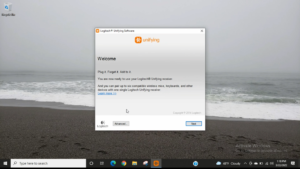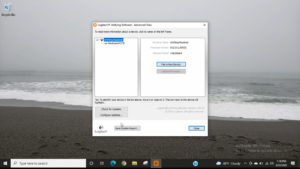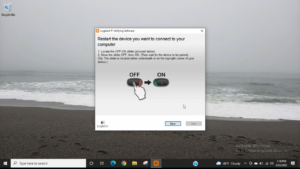How to Reset Logitech Keyboard? Easy and Quick Methods

Sometimes it becomes unresponsive while typing or using your Logitech keyboard. However, it is a common issue and you should not panic. What are the causes of a Logitech keyboard’s failure? Why do we need to reset Logitech keyboard? In this article, we will address all the technical problems a Logitech keyboard often faces and how to fix them.
What is a Logitech Keyboard?
Logitech Keyboard provides a wide variety of applications ranging from high performance gaming options to efficient office models. However, you can purchase high-quality options at different prices.
How to Reset Logitech Keyboard?
There can be several reasons due to which Logitech wireless keyboards face problems. Here, we will understand some of these issues.
-
Battery
It may be battery issues, if your Logitech keyboard is not working properly. Moreover, Logitech wireless keyboards have a long battery life. This can vary depending on the type of batteries that an individual is using and how much he is using the keyboard. Consequently, a low battery is one of the most common causes for a Logitech keyboard to stop functioning. You can fix this problem by removing the battery compartment, turning the keyboard off and flipping the keyboard. You must replace the batteries inside and turn the keyboard back on. By this way, your Logitech keyboard will start functioning. You should use higher quality alkaline batteries, if your batteries start quickly depleting on your keyboard.
-
USB Ports
The working of the Logitech wireless keyboard depends on a USB receiver. The receiver will not work properly, if there is a problem with the USB port. Eventually, your Logitech keyboard will stop working. If you unplug the receiver and plug it into a different USB port, you can fix this specific problem. However, if your keyboard now starts working then it means your previous USB port is not working. You should try plugging another device into either of these USB ports, if the Logitech keyboard still does not work. Most importantly, a USB port is not to blame if that device works.
-
Problems with Receiver
Your Logitech wireless keyboard comes with either a Unifying receiver or a standard USB receiver. However, your Logitech keyboard will not work due to any fault with the receiver. Therefore, it is possible to distinguish between the two types of receiver by looking closely at the receiver. You have a Unifying receiver, if it has an orange box with a black star symbol within it. You must have a standard receiver, if your receiver does not have this logo. Most importantly, there is no substitution of standard receivers. You must go to purchase a new wireless Logitech keyboard along with a new receiver, if your receiver has stopped working.
Furthermore, Unifying receivers can be reprogrammed and replaced to work with any Unifying keyboard or mouse. However, an individual can easily purchase a replacement receiver via Logitech or electronics stores online. You can reprogram your device by installing the Unifying software from Logitech’s official website and then launching it. To sync the receiver with your keyboard, you must follow Logitech’s directions on screen.
-
Problems with Driver
A bad driver has potential to create problems in your Logitech wireless keyboard. However, it is possible to fix this problem by reinstalling the driver. Press down the ‘’Start’’ option and click on the ‘’Control Panel’’ followed by ‘’Device Manager’’. You should double-click the keyboard device and then press the ‘’Driver’’ tab. To update your keyboard’s driver, click on the ‘’Update Driver’’ option. Windows have the potential to search for and download the best version of your driver.
If none are found then you can prefer Logitech Support to install and download the driver for your particular wireless keyboard. Your wireless keyboard should be reset and fully working again after installing, so you should reboot your computer.
Where is the Reset Button located on a Logitech Keyboard?
Resetting a Logitech keyboard usually relies on the type you are using. Moreover, each wireless keyboard has a different way of working to others. For example, several keyboards require a USB cable and some demand Bluetooth for connection. Most importantly, they have a unifying wireless technology for this purpose. Multiple problems may make a wireless Logitech keyboard not function as it should. Similarly, some keyboards may not respond in terms of when you press it. The only thing you should imply is to troubleshoot these technical problems with your Logitech keyboard.
You should use two reset buttons while resetting some brands. However, you can press the one reset button at the bottom of the keyboard and another on the top of the USB receiver. It does not have a reset button, if you are using a Bluetooth Logitech wireless keyboard. Consequently, you should connect the keyboard to your computer while resetting.
How to Connect a Logitech Wireless Keyboard?
A Logitech wireless keyboard offers freedom and convenience from cords. However, it is necessary to follow some steps while connecting your keyboard properly. Plug-and-play devices do not need to install any software for using the Logitech keyboard.
- Plug the wireless USB receiver along with your Logitech keyboard into an open USB slot. You can use it to boost range, if your keyboard has a wireless extender. Logitech Keyboard recommends using the extender with desktop computers. Plug the wireless receiver into an extender, if you have plugged the extender into an open USB port.
- Discard the battery tabs sticking out of the keyboard’s battery bay. You do not need to put any in now, if new Logitech keyboards ship with batteries installed.
- Find out your keyboard’s power switch and take it to the ‘’ON’’ position. Eventually, it has been typically on the upper right corner or underside of the keyboard.
Reset other Devices System:
| Resetting a Wireless Keyboard for Mac | Resetting a Wireless Windows Keyboard |
| Steps | Steps |
| Switch off the keyboard | Install the device manager setting option |
| Install the Menu | Choose the keyboard you want to reset |
| Turn on the power button of keyboard | Eliminate the keyboard from the device manager |
| Pair the keyboard with a device’s keyboard | Update the device and the windows drivers |
Frequently Asked Questions
Q. How is Logitech Keyboard Working?
Logitech keyboards come with a small USB receiver. However, we need to unplug it into your computer system, connecting with the Logitech keyboard to get the input.
Q. Does Logitech Keyboard Use Bluetooth?
There are many Logitech’s Bluetooth keyboards which can be compared with several device systems. However, it allows you to easily switch the keyboard between your laptop, phone and tablet.
Conclusion:
Reset Logitech keyboard is one of the most significant methods when your device faces keyboard issues. However, there can be many factors involved which make your system fail. These technical issues with Logitech keyboard include battery, USB ports and software etc. This is the complete information about the reset Logitech keyboard.